When it comes to your blog and website, there are many design features to consider but the smallest details can have the biggest effect! Such as: make sure all your links and social media icons open in a new window.
If someone were to click on your Facebook page, for example, or if they were to click on a link in your post, that new site needs to open in a separate browser window (or tab), keeping your blog open on their screen. Like this:
In the image above you will notice that the NC Blogger Network page is still open, even though I clicked to open the Facebook page.
This matters for a lot of reasons!
First, for your bounce rate. Google Analytics tracks your site’s bounce rate and this is something some brands care about.
The bounce rate refers to how quickly people leave your site and how they interact with your content. If they come to your site and immediately “bounce” out, closing your blog without clicking on anything else on your site, it means that you aren’t keeping readers and getting them deeper in to your content. If your links and social media immediately replace your page because of your coding, you are killing your own bounce rate.
Second, you lose your readers!
We’ve all done this: the Facebook page opens and we see we have notifications, so we decide to quickly check those, then we notice that Aunt Phyllis posted a picture of the kids, and then we see that Zappos is having a flash sale…and then we forgot what we were even doing on computer in the first place. If your blog remains on the screen, the odds are much greater that the reader will remember they were there because of your AWESOME content, and come back to read more.
Opening links in a separate window is much easier than you think.
For social share plugins, most of them have options to “Open in a New Window.” Dig around in the plugin’s settings to find it. If that doesn’t work, Google for the answer.
If that still doesn’t work, you can hard code it through your HTML.
The HTML code looks like this (this is from a WordPress site):
When it comes to the links inside your posts, it is even easier to do!
WordPress looks like this:
Blogger looks like this:






Vicki Krueger says
Okay, so this is the link that supposedly goes to my photo. It is a link that does NOT go directly to my photo. Am I missing something here? I have tried and tried to get people to vote, and they are not finding it easy to find my photo to vote. Please advise if there is something else I am supposed to be doing to get a direct link like your article says. It is just not happening. It is quite frustrating.
Thank you.
Vicki
Allison Barrett Carter says
Hi Vicki- I am so sorry! I haven’t had the same problem with mine. :/ Also, I don’t see a URL. Can you please email your picture to me and I will troubleshoot it?
Thank you.
-Allison.